Step 1: Download iRinger 2.2 from iRinger.net (.exe / .zip) file. Please be aware iRinger only works for Windows. Its supports iPhone firmware 1.1.2 or up and iTunes 7.5 or up. And, it also works with iPhone 3G.
Step 2: You can just double-click on “iRinger.exe” to launch iRinger.
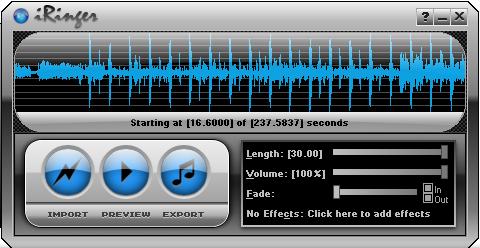
Step 3: Next, click “Import” to pick your song for creating ringtone. Once selected, your song is loaded into iRinger. You can configure the length of ringtone (max. 30 seconds), volume and fade in/out effect. And, when the song is loaded, it always starts at 0s and presume you’ll extract the first 30s as ringtone. Say, you prefer to extract the track from 30s to 60s. You can place the cursor at “Starting at” and drag the cursor to the left until it starts playing at 30s.
Step 4: You can play the ringtone by “Preview” button. Once you think it’s good enough, click “Export” button.
 Step 5: Type in your ringtone title. Make sure you select “Export to iTunes” option and click “Go!”. iRinger will create the ringtone and export it to iTunes automatically.
Step 5: Type in your ringtone title. Make sure you select “Export to iTunes” option and click “Go!”. iRinger will create the ringtone and export it to iTunes automatically.
 Step 6: Next, launch iTunes and you’ll find that the ringtone is already there. Now, you can just sync it with your iPhone.
Step 6: Next, launch iTunes and you’ll find that the ringtone is already there. Now, you can just sync it with your iPhone.
Step 7: Before you sync the ringtone, ensure you have enabled “Sync ringtones” option in iTunes

Step 8: After syncing is complete, you can check your new ringtone in setting > sounds and your new ringtone has placed in the custom section.

You have read this article App Store /
Cydia Apps /
iPhone Apps /
iPhone Tips /
iPhone Tips and Tricks /
iPhone/IPod Touch /
Jailbreak iPhone Apps /
Jailbreak iPhone
with the title How To Create 30 Seconds Ringtone Using iRinger (Windows). You can bookmark this page URL http://fivesatellites.blogspot.com/2009/05/how-to-create-30-seconds-ringtone-using.html. Thanks!




Hello everybody!
ReplyDeleteYou want to change the default ringtones of your phone? I will suggest to you the list of the best ringtones for mobile phone, you can consider to download to your phone.To learn more about the latest ringtones, you can visit homepage:https://ringtonesmobile.net/
Top hottest ringtones for phone:
- DJ Khaled – I’m the One ringtones
- Iphone 8 – 8 Plus ringtones
- Iphone 7 Plus ringtones
- Iphone 7 Prototype ringtones
- Iphone Dance ringtones
All ringtones are downloaded for free.