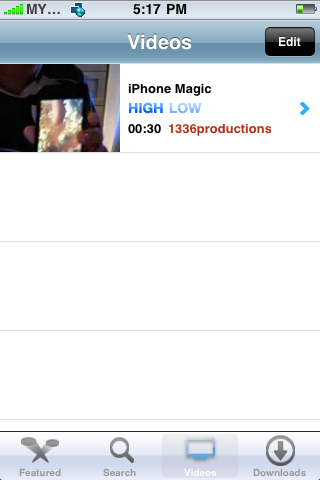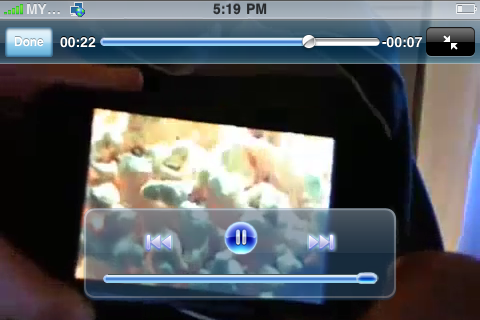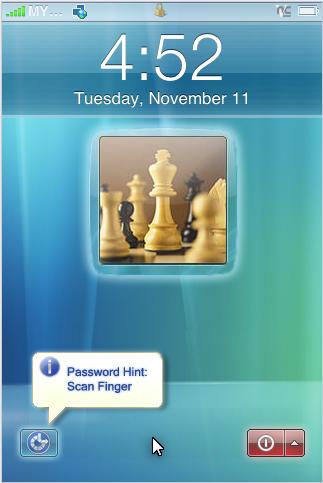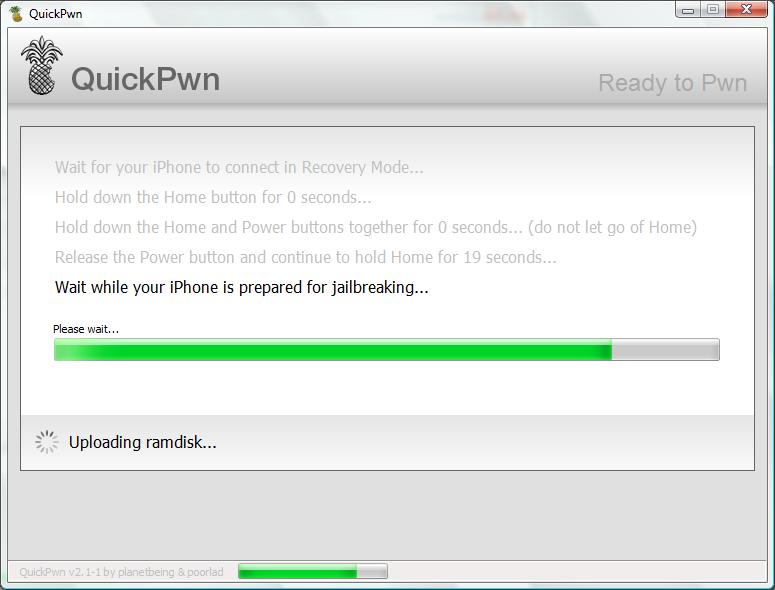iSpazio DockFlow for iPhone
iPhone Apps: LockDockBar v0.1 for iPhone

Jailbreak Update: PwnageTool 2.2.1 for Mac Has Released
‘Simple Mode’ in PwnageTool currently only works for the iPod Touch. To use PwnageTool for iPhones you will need to use ‘Expert mode’. This is a workaround while we make an update and fix this issue. In order to do this you will need to navigate to the ‘General’ window and change two things: Deselect ‘activate’ ONLY if you are normally able to activate through iTunes (but if you wish to ‘hacktivate’ the iPhone using PwnageTool then leave it selected). You will also need to change the partition size to about 1000MB (type in the value or use the slider).
‘Hactivate’ means to activate the iPhone yourself without Apple. This is used if you live outside an officially supported region and cannot activate the phone using iTunes.
PwnageTool 2.2 is Here To Jailbreak iPhone 2.2 firmware
There as a few points that you should notice here (Please Read Carefully)
For iPhone 3G
- They suggest to use QuickPwn for iPhone 3G factory unlocked. You should use PwnageTool 2.2 to jailbreak your iPhone 3G without a factory-unlock, to prevent the baseband update and the future unlocks.
- The new version of QuickPwn or PwnageTool will NOT unlock your iPhone 3G. iPhone Dev Team is still in process to develop a solution for unlock. And, if you’re using a locked version iPhone 3G and want to unlock in future, please do NOT use QuickPwn and do not use the official IPSW or iTunes update process.
- In other words, if you’re using iPhone 3G, the only way to have a Safe Jailbreak is to use PwnageTool (Mac only). By using QuickPwn to jailbreak iPhone 3G, you’ll not be able to unlock your iPhone 3G in future, even iPhone Dev Team develops the solution.
For iPhone 2G
- iPhone 2G (or 1st generation iPhone) user should have no problem with jailbreak & unlock firmware 2.2 using both QuickPwn / PwnageTool. As iPhone Dev Team mentioned, restore your iPhone 2G with iTunes, then run QuickPwn to do the magic.
For those using latest model of Macbook / Macbook Pro / Macbook Air
- These latest models of Macbooks have an issue with DFU mode of iPhone. Please consider to perform jailbreak on other computers.
Before you update to 2.2 firmware you should aware a several statement from iPhone Dev-Team below. They state on the blog that:
- GOLDEN RULE: If you have a 3G iPhone and want potential soft unlock in the near future do NOT use QuickPwn, and do not use the official ipsw or the iTunes update process without using PwnageTool.
- Read item 1 again and again.
- At the bottom of this post are the bittorrent files for the latest versions of PwnageTool and QuickPwn.
- These are suitable for the recent 2.2 release.
- Please read all parts of this post before downloading and using these tools.
- The ‘late 2008’ MacBook/air/pro line of computers have an issue with DFU mode. While it’s possible to go from Pwned 2.1 -> Pwned 2.2 (using PwnageTool), you can’t yet go from stock to pwned. If in any doubt use a different machine.
- Choosing the correct tool is crucial. Be warned!
NOTE: ‘Simple Mode’ in PwnageTool currently only works for the iPod Touch. To use PwnageTool for iPhones you will need to use ‘Expert mode’. This is a workaround while we make an update and fix this issue. In order to do this you will need to navigate to the ‘General’ window and change two things: Deselect ‘activate’ ONLY if you are normally able to activate through iTunes (but if you wish to ‘hacktivate’ the iPhone using PwnageTool then leave it selected). You will also need to change the partition size to about 1000MB (type in the value or use the slider).
‘Hactivate’ means to activate the iPhone yourself without Apple. This is used if you live outside an officially supported region and cannot activate the phone using iTunes.
Baseband 101
The ‘baseband’ is the generic name given to the internal components of the iPhone that handle the phone calls and Internet access. This ‘baseband’ is a tiny and unique independent computer system that runs inside your iPhone, it is separate to the main system that handles the applications (such as email and google maps) and it talks to the main part of the phone over an internal communications network. Think of it like a cable modem or other peripheral that is attached to your home PC that needs occasional updates. When a software update is released and presented to you within iTunes the baseband is sometimes updated (to fix bugs or add new features). The 2.2 update for the iPhone 3G contains such an update, so running the vanilla updater straight away with iTunes will reprogram and update the baseband. This could be bad for certain people, depending on your ultimate aim.
SIM Free/SP Unlocked/Factory Unlocked iPhone 3G
This applies if you bought your iPhone 3G for $$$$$$$. This model of iPhone 3G doesn’t have an Service Provider lock (aka factory unlocked) and you are able to put any SIM card into the phone and get service. Your phone is already unlocked so you do not need to worry about baseband updates, simply upgrade to 2.2 using iTunes and then use QuickPwn to Pwn and Jailbreak. This will add Cydia and Installer too.
Locked iPhone 3G - Preserve Baseband
This applies if you have a locked iPhone 3G and you wish to update to 2.2 but preserve the iPhone’s current baseband software. Preserving the baseband will give you the maximum chance for any upcoming software unlock. To upgrade your phone to 2.2 and preserve the state of the baseband you need to create a custom .ipsw with PwnageTool. This custom .ipsw will not contain the baseband update but of course will still allow all the cool new stuff from 2.2.
There are plenty of tutorials about this process on the web, but PwnageTool contains intuitive graphics and easy to follow prompts that should have you up and running in no time at all.
Locked iPhone 3G
If you are using your iPhone with one carrier and have no interest in the possibility of an iPhone 3G unlock in the near future then just restore or upgrade to 2.2 using iTunes and use QuickPwn to Jailbreak and add Cydia and Installer.
iPhone 2G (1st Generation)
Restore your iPhone 2G with iTunes then run QuickPwn to do the magic, ‘nuff said.
iPod Touch 1G (Original iPod Touch)
Update to 2.2 with iTunes and run QuickPwn.
iPod Touch 2G (New iPod Touch)
Sorry, no support at this time.
Read more details on iPhone Dev-Team blog here.
You can download an updated version of PwnageTool 2.2 for Mac OS X below:
Also you can download via Bittorrent link below:You may also read the details about new QuickPwn 2.2 update and you can download it here
iPhone 2.2 Update User Guide


iPhone Firmwares To Download

this post about Jailbreak Update on firmware 2.2. Also you may read my post about iPhone Dev-Team announcement.
Warning: Do Not Upgrade 2.2 firmware

This is a reminder that those interested in a software unlock should not update to the 2.2 firmware until instructions are made available. Quoted from iPhone Dev-Team, the developers of QuickPwn and PwnageTool mentioned you better hold off the upgrade.
So, as anticipated our friends the misfits have recently released the long awaited 2.2 update. We can confirm that this update SHOULD NOT be applied using iTunes if you want the chance of a soft-unlock in the near future.
Also,
If you apply this update and you previously relied on PwnageTool or QuickPwn to activate your phone, it may become temporarily deactivated and unusable (until we release the new version of PwnageTool or QuickPwn).
The existing version of QuickPwn and PwnageTool was designed for jailbreak and unlock firmware 2.1. You should expect the next version of the tools can jailbreak firmware 2.2 and will be released very soon as the team noted,
We believe that our Pwnage technique (and therefore the Jailbreak) isn’t affected, but PwnageTool and QuickPwn do not support this release as yet, so DO NOT install 2.2 using iTunes as you will lose your jailbreak.
and
PwnageTool and QuickPwn updates will be released as soon as possible that will allow a safe update path to 2.2.
So, please hold off the upgrade and stay tuned. Considering that the iPhone Dev-Team is one step closer to finishing the unlock, I would strongly recommend you wait until i post the proper upgrade tutorial.
iPhone 2.2 Firmware Released!

Apple has released the new firmware 2.2 yesterday (21 Nov 2008) for iPhone and iPod Touch users. The features of 2.2 are:
- Enhancements to Maps
- Google Street View
- public transit and walking diretions
- display address of dropped pins
- share location via email - Enhancements to Mail
- resolved isolated issues with scheduled fetching of email
- improved formatting of wide HTML email - Improved stability and performance of Safari
- Podcasts are now available for download in iTunes application (over Wi-Fi and cellular)
- Decrease in call set-up failures and call drops
- Improved sound quality of visual voicemail messages
- Pressing the Home button from any Home screen takes you to the first Home screen
- Preferences to turn on/off auto-correction in Keyboard settings
You can download this update by connecting your iPhone / iPod to the iTunes, which Apple also updated to 8.0.2, and a pop-up window should appear to inform you that you have an update, else just click on “Check For Updates” button.
As I said in a previous post, the rumors where true...A very important note for those who already unlock & jailbreaked their iPhone .....The iPhone Dev-Team who had warns you Do NOT to update your iPhone via iTunes or else you will loose your unlock, you have to wait for the iPhone Dev Team to announce a new version of Pwnage/WinPwn/QuickPwn Tool. Until now there is no sign of a release of the jailbreak/unlock program as of yet but I’m sure it won’t be too long. I will make a post as soon as they release the jailbreak so stay updated ;).
Leave any comments about these new features and if you’re happy or not with this firmware.
Shortcut to toggle Wifi on iPhone
 On demand turn-on the Wifi on iPhone is one way to gain a longer battery life. However, switching Wifi between ON & OFF is not so straightforward on iPhone. You need to tap Setting -> Wi-Fi -> ON/OFF to switch on/off the Wifi.
On demand turn-on the Wifi on iPhone is one way to gain a longer battery life. However, switching Wifi between ON & OFF is not so straightforward on iPhone. You need to tap Setting -> Wi-Fi -> ON/OFF to switch on/off the Wifi.For iPhone jailbreak user you have the privilege to use Wifi toggle application for free. A mini application known as “WifiToggle” allows you to toggle the Wifi directly on the Home screen. Just tap it to switch on the Wifi and tap it again to turn Wifi off. You can find the application in Cydia or Installer 4.0.
One Step Closer To iPhone 3G Unlock

iPhone Dev-Team has announced they are one step closer to a 3G unlock and now have a clear path to follow.
They claim and said:
This ability we now have to spawn background tasks means we are one step closer to the 3G soft unlock. We have a clear path to follow, and “all” that remains is the implementation.Read more details on their blog and watch their video here..
A quick summary of the key 3G-unlock-related achievements we’ve made so far:
1. Unsigned code execution on 3G baseband
2. Reverting 01.45 baseband to previous versions
3. Patching of static text (the AT&V demo)
4. Injection of AT routines (the task list demo)
5. Injection of background tasks (this demo)
Now it’s on to overriding the baseband code that enforces the carrier lock.
P.S. That “One more thing!” text is being generated by the backgrounded “steve” task at 5-second intervals. The “A0” is the task’s priority.
P.P.S. Remember…don’t update to official 2.2 when it comes out if you ultimately want a 3G soft unlock!
iPhone Dev-Team Warns About iPhone 2.2 Firmware

The iPhone Dev-Team warns that installing the iPhone 2.2 firmware might prevent a software unlock when it is available. They were also thought a good news about unlocking iPhone 3G progress.
And they said:
"We’ve made some decent progress with the iPhone 3G, nothing worthy of a party as yet but we are moving along nicely, we’ll keep you updated on this.
Now for something a bit more serious, we’ve explained about Apple’s updates in the past and we’ve warned against the immediate installation of these updates without knowing what they do to your device.
This is indeed true of the iPhone 3G’s upcoming 2.2 release. Installing ‘2.2’ on the iPhone 3G could affect your chances of any software unlock in the near future (should one be found and released), so when you see an update in iTunes await our instructions first!
Please don’t blindly install the update and then complain about it later ;-)
I'll post the safe upgrade path when it becomes available. Read more details on their blog.
iPhone Bluetooth: Unlocking in Progress.....
And one of their leaders said...
So we wait and see that will gonna happen and works with our iPhone real soon...Good luck to MeDevil Team!Its not actually “unlocking” but its more of an expression… i am one of the leaders on the team… we are expanding the functionality of bluetooth giving it all the capabilities of your average phone… it should already have this but we all know apple… so sit back and we will have this out as soon as possible
MxTube: View YouTube Video Offline
As we now MxTube is popular application which is listed as "Top 10 Apps Worth Jailbreaking Your iPhone to Get" category. Like other great iPhone applications, MxTube is only available for Jailbreak iPhone. You can install MxTube through Cydia for free. At the mean time, MxTube only supports for YouTube mobile, that is the version of YouTube you’re viewing on iPhone. Hopefully, it’ll support all YouTube video in the upcoming version.
Install MxTube via Cydia
Step 1: Launch Cydia installer. Select “sections” at haptic menu, select “Multimedia” category and select “MxTube” or you can tap “Search” in Cydia and just type “MxTube”. Select “install” button at the right top and confirm it to install.


iPhone News: iPhone Firmware 2.2 coming out in 10 days?

Regarding the features, iPhone firmware 2.2 will probably incorporate:
- Google Street View, Google Transit information - Routes public transport, Walking directions, Location sharing
- Minor tweak to add a dedicated Google search bar in Safari
- 461 Japanese emoji icons
- Toggle On / Off to disable the auto-correction
- Application rating before application removal
- Over-the-air download of Podcast
iPhone Theme: Vista Mobile theme (Winterboard)
 For those who would like to customize iPhone with new themes, here there is the most recommended theme available in Cydia for free. It’s called Vista Mobile theme and it size about 5.5mb. It give your iPhone/iPod Touch the look and feel of Vista with this complete theme for winterboard. Includes full springboard theme with app icons and fading wallpaper, UIimages, and UIsounds.
For those who would like to customize iPhone with new themes, here there is the most recommended theme available in Cydia for free. It’s called Vista Mobile theme and it size about 5.5mb. It give your iPhone/iPod Touch the look and feel of Vista with this complete theme for winterboard. Includes full springboard theme with app icons and fading wallpaper, UIimages, and UIsounds.Your iPhone must already unlocked/jailbroken in order to use WinterBoard. Winterboard on iPhone (like its predecessor Summerboard for iPhone 1.1.4) is an iPhone theme manager that allows you to change any WinterBoard/SummerBoard theme on iPhone. See instruction here on how to install Winterboard.
Step 1: Launch Cydia installer. Select “sections” at haptic menu, select “Themes (Complete)” category and select “Vista Mobile” or you can tap “Search” in Cydia and type “Vista Mobile”.
 Cydia
Cydia

Step 2: Select “install” button at the right top and confirm it to install. Once completed your iPhone restart automatically.
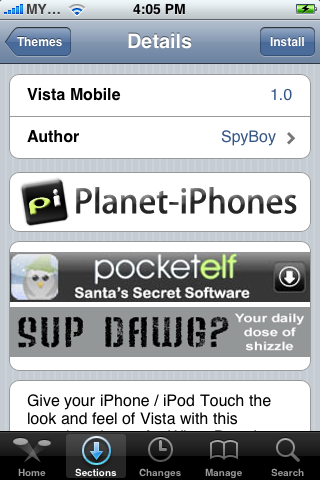
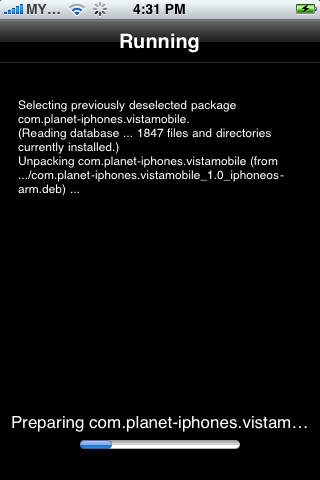
Guide to Jailbreak iPhone 3G (2.1 firmware) using QuickPwn 2.1 (For Windows)
Regarding to this post, the instructions below is quite similar with unlocking & jailbreaking iPhone 2.1 firmware update (iPhone 2G), the different things here, you don't need to unlock your iPhone 3G. But for iPhone 2G, unlocking and jailbreaking is very recommended instead. Check out my post here for those who would like to unlock & jailbreak iPhone 2.1 firmware update (iPhone 2G).
Before you run into the details of jailbreak, i would like to mention about "unlock" and "jailbreak" words here. You’re probably aware that the word “Unlock” is missing in the post title. It's meaning to say that, there is no solution to unlock iPhone 3G so far. For now, QuickPwn can only jailbreak iPhone 3G. That means you are still bind to single carrier and can’t use SIM card from other carriers.
Note: If you bought iPhone with the new one, you should notice your iPhone has embedded with iPhone 2.1 firmware update. You should ignore Step 3 - Step 6. You might be begin jailbreak your iPhone with the Step 7 ...For the Step 3 - Step 6, its devoted for those who would like to upgrade their iPhone 3G with firmware 2.0 to 2.1
Note: If your iPhone still in "Unactivated" status, please activate your iPhone in iTunes first before proceed to jailbreak.
Step 2: Download QuickPwn 2.1 and iPhone 2.1 firmware (3G). Save them all in the same folder. Unzip QuickPwn21-1.zip and make sure you have all the files in place before continue.
Step 3: This following step will be guide you how to Install your iPhone firmware 2.1 via iTunes 8.0/8.0.1. Just connect your iPhone to your computer via USB cable and launch iTunes. Select your iPhone in iTunes. You might see all information about you iPhone and the button “Upgrade” and “Restore” appear in iTunes window.
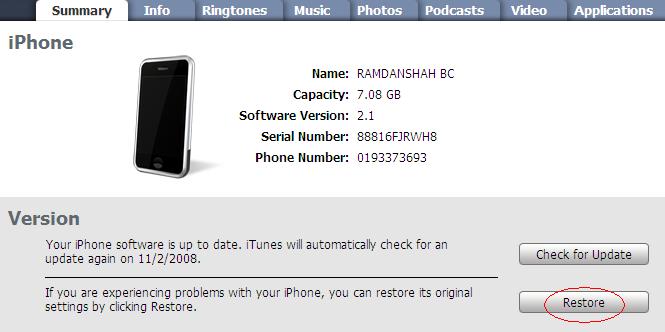
Step 4: Hold the “SHIFT” key and click the “Restore” button simultaneously. The iTunes file dialog will pop up for you to select the firmware file. Locate the “iPhone1,2_2.1_5F136_Restore.ipsw” that you have downloaded in previous step and click “Open”.
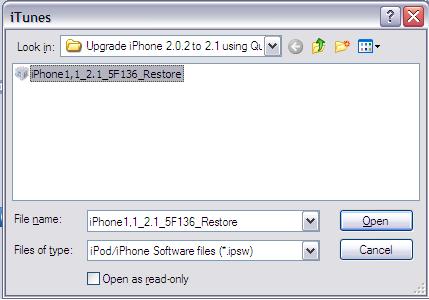
Step 5: iTunes will then restore your iPhone with firmware 2.1 automatically. Keep your iPhone connected, don’t touch anything and wait until the process complete.
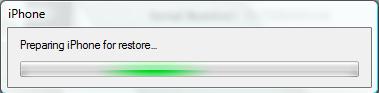
Step 6: Your iPhone should completely restore to firmware 2.1. But it’s still "Unjailbreak" right now
Step 7: Launch QuickPwn 2.1 to start jailbreak. Make sure your iPhone connect via USB cable and then click blue button to proceed.
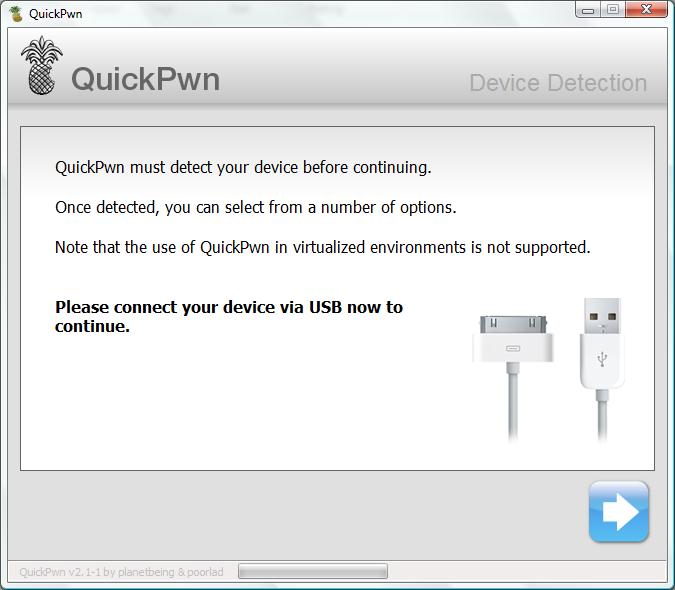
Step 8: You are required to provide the firmware 2.1 IPSW file. Click “Browse” button to locate the “iPhone1,2_2.1_5F136_Restore.ipsw” were you had downloaded in Step 2. Once complete, QuickPwn will verify with the mark symbol. Then click blue arrow button to proceed.
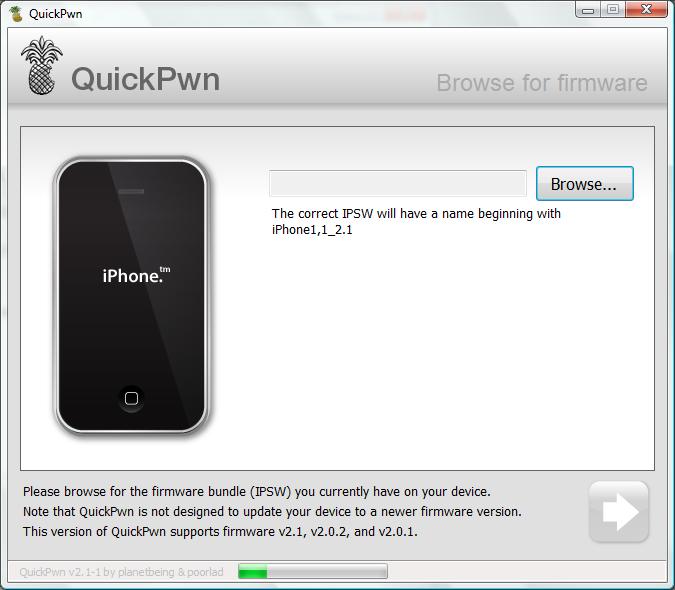

Step 9: You are required to configure the settings for QuickPwn. Normally, you could mark all checkboxes (i.e. Add Cydia, add installer, Replace boot logo). If you would like to keep the Apple logo already in your iPhone, left “Replace boot logo” unmarked. Click blue arrow button to proceed.
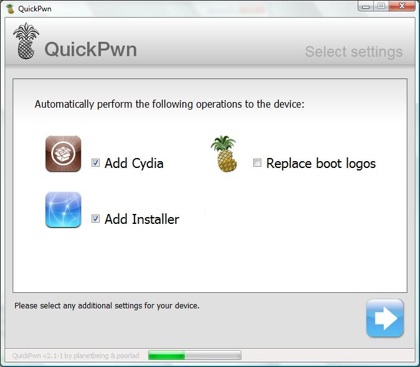
Step 10: Make sure your iPhone should still be connected with USB cable. QuickPwn requests you to confirm it once again before unlock & jailbreak process will begin. If you’re ready, click blue arrow button to proceed.

Step 11: QuickPwn automatically puts the iPhone into recovery mode. After that, you’ll be instructed to hold Home button for 5 seconds. Then hold Home and Power buttons together for 10 seconds. Next, release Power button and continue to hold Home button until your iPhone is in DFU mode (QuickPwn will inform you automatically when you’re in DFU mode).
Step 12: During unlocking & jailbreaking process, your iPhone screen shows downloading jailbreak data and flashing NOR progress. What you have to do just keep waiting and don’t touch anything to your iPhone.
Step 13: QuickPwn will let you know the jailbreak process is successful. Your iPhone will be restarted automatically.

Step 15: For beginner user, you might be want to know what to do after Jailbreak. Check out my post here on how to use Cydia. For those who already knew about the Cydia you could ignore this step.
Note: If you have problem and troubleshooting during jailbreak using QuickPwn. You may see the details here about fixes and solution.